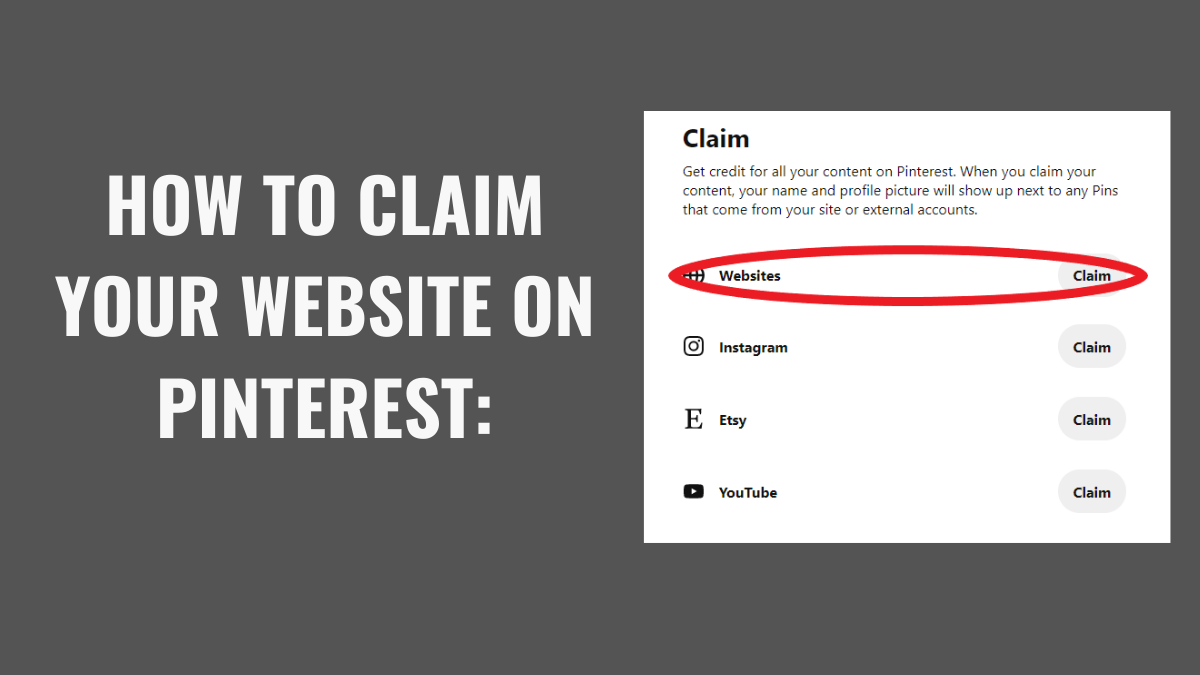Content Topics
How to claim your website on Pinterest? People come to Pinterest daily to get new ideas. People can see a river of traffic here. That is why Pinterest provides tools to its users for their convenience. One of them is To claim any websites or blogs.
It is essential to claim the website as it gives access to the analytics of your posted pictures. This way, people can access more of your posts.
This guide will enable you to know how to claim website on pinterest? If you are running your Shopify store, this article will help you understand how to claim a Shopify website on Pinterest.
In this article, you will learn how to claim a website on Pinterest. Also, I will share the steps for how to claim my website on Pinterest. Do you want to save the entire Pinterest board click here?
How to claim a website on pinterest?
First, do we know what it means to claim a site?
To claim any website means to verify this site. Why should you verify the Site, Or what are the benefits of claiming a Site? Here you can learn about How To Stop Pinterest from Posting Twitter Tweets?
There are two significant benefits to claiming a site.
- The first advantage is that you provided a backlink. That is, when you add your website to Pinterest, you get a backlink from there.
- As you know, images are pinned on Pinterest if you upload your pin daily. You can see A lot of traffic on Pinterest. This way, you can divert your traffic from your Pinterest profile to your blog or website.
These are just some of the goal-setting shareware that you can use. Now surely you would like to know how to verify website on pinterest? Here you will find a step-by-step process of how to claim a website on Pinterest? Read about Why is my Pinterest website blocked and how can I fix it?
Steps to claim your website on Pinterest:
You have to follow these steps to claim your website on your Pinterest account.
- First of all, open Pinterest from your browser. Get into the login on the top right of the page. Enter your Email ID and password and click to continue.
- After opening of your account find the arrowhead icon on the top right cornor and tap setting option. You will see various settings options. In the setting options c;ick on the claim.
- Now you will see the input box of your website. Enter your website domain name in the box. Click the claim button. It will highlight. A popup box will appear in front of you for picking claim option.
- There are two options Add HTML tag or upload HTML file option. By clicking on one of the options, you can verify your website. It indicates that you are the owner of the site.
- Add HTML tag gives you a tag. You can copy and paste it into the head section of your site’s index.html.
- If you click on the upload HTML file, the HTML file will download. Now you can click on your C panel Login and open the file manager. Click on public HTML and open the folder of your website. Click on the upload button and drag and drop the file that downloaded there.
- After uploading the file, click next. Submit for review popup box will appear. Submit it.
- A new page will open with the name of the claim.
If you claim your website, it means Pinterest has verified you Pinterest Account. Plus, you’ll be able to optimize your profile. It gives you access to analytics. How to make Pinterest account private?
Claiming is also an essential component for anyone running a Shopify store.
Of course, it comes to your mind that the benefit of linking the Shopify website and Pinterest account in apps.
The advantage of linking to Shopify and Pinterest accounts is that the products you are selling on your Shopify store can be further promoted.
How to claim your Shopify website on Pinterest, then this article will be helpful for you.
There are two methods to claim any Shopify website to Pinterest. One of them is a manual in which you manually add Pinterest.
How to claim my Shopify website on Pinterest?
There were different methods on different websites. But by following these steps, I was finally able to link my Shopify store to Pinterest. You will also learn how to claim a Shopify website on Pinterest by following these steps respectively. Rich Content for Save Pins with Pinterest Safari Extension | Complete Guide
Let us now understand these steps.
- First, go to Pinterest and log in to your account.
- Enter your credentials accurately, keeping in mind the meaning.
- Find the edit settings section from the navigation on the Pinterest profile.
- When you click on the edit section, you will find the claim option below. Click here to Shopify. Another way is to connect the Pinterest account to the Shopify app.
- When you click on claim your website, the Website address request on Pinterest, enter your website address here.
- When you add your website address, Pinterest gives you a Meta tag that you will write in your site’s head section.
- Copy the Meta tag that wrote between <>. With ctrl + c. Copy everything carefully.
- Here you have to open your Shopify store now. Proceed to the Shopify store and click on your store.
- Click on the online store and pick the edit code option from here.
- Select the liquid theme from the layout option.
- Open the head tag and paste the copied meta tag here. Here you have to click on Save. Exit the theme option.
- Open Pinterest again and wait. If you have done everything correctly, the glob icon will display on your Pinterest profile. You will also receive a confirmation email at the end. It will indicate that you have rightly claimed your Shopify website.
Pinterest’s Solutions