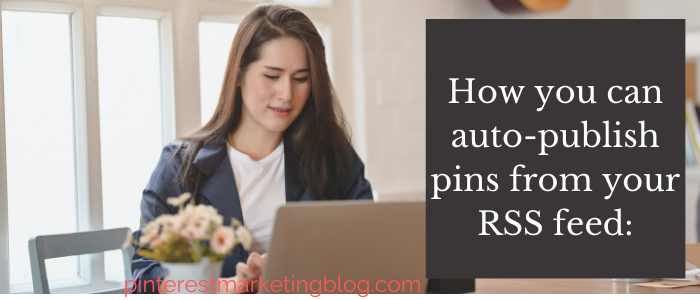Content Topics
How you can auto-publish pins from your RSS feed?? Do you want the pins on your profile to be automatically created on your website? Here you can add your website to your Pinterest account.
If so, you should know that RSS feeds are only possible by connecting them to your business account. Pinterest has recently discovered many new features, one of which is auto-publish pins for which Pinterest must connect to RSS. 8 steps to make an optimized Pinterest account.
Once the website’s RSS feed is linked to Pinterest, new posts will automatically appear on the boards you choose. It is especially useful for people running a business account on Pinterest because it allows them to distribute content efficiently. When they Connect Pinterest to RSS, it saves their time and money.
Now the question is how to auto-publish pins from your RSS feed?
My blog will answer this question for you, but first, we need to know what an RSS feed is and why people use it. 2022 Pins ideas for Pinterest click here to read.
What is meant by RSS feed:
An RSS feed, also called web syndication, is an XML file of website content generated from a computer. RSS is an abbreviated form of straightforward syndication. There is no doubt that it has been created for news websites, but other websites can also benefit from it. Apps can also uptake RSS feeds. The information saved in the XML file can also be used by apps to convert it into other readable information. Click here to save or download the entire Pinterest board.
RSS feed keeps people updated with website content. RSS feed reader apps make it possible if you need a feed from many websites. These apps allow being imported as well as assorted. So that when a reader reads them, he chooses from the headlines the content he wants to read. RSS reader apps can be used to retrieve posts in other social media accounts. Do you want an optimized business account click here to read? How to open Pinterest Account?
How you can auto-publish pins from your RSS feed?
Everyone knows about Pinterest’s intro, but it is slightly different from other social media platforms. It is not like Facebook, but some of its features are like Instagram. On Pinterest, you can save images that are already on the Internet so that you can create your board. In Pinterest terms, these images are called pins. Later you can make these pins public and share your pins with people. Thanks to this feature of Pinterest, business people invest by creating their business account on Pinterest. The best way to post on Pinterest read here.
Pinterest’s platform is essential for creative people because a sea of ideas is visible to you here. At first, images were pinned one by one on Pinterest; for example, when a businessman added new content to his blog, he had to take one by one action to pin it on Pinterest. It was a time-consuming process. Pinterest’s platform continues to bring convenience to its users, enabling them to auto-publish pins. This blog has all the steps you can follow to auto-publish pins from your RSS feed. In case you want to close an extra interest account click here.
Steps to connect Pinterest to RSS:
It is easy to connect Pinterest to RSS regarding auto-publish pins. Here are the steps below you have to follow:
- To auto-publish pins from your RSS feed, open your browser and go to www.pinterest.com.
- You have to log-in to your Pinterest account.
- If your profile is on a business account, fine, otherwise create a business account first.
- Now consider your profile on the top right. Here you will show three dots. Click that.
- Find the settings option by dropping down the menu and click edit settings.
- The claim option will appear on the left side of the menu. Click it.
- Here you will find the label of connecting RSS feed just below auto-publish, you have to click it.
- Now you have to open a new window because you will go there to copy the URL of your website. Copy the URL and paste it Pinterest business account to add RSS feed here. If you already remember the URL, write it yourself.
- Select the already existing board where you want all your pins to be saved by default via RSS feed. Click Save.
- If the board is already made then fine, otherwise it will have to be configured first. Then you have to select the drop-down box.
What are the RSS Feed specs:
Pinterest supports RSS 2.* and RSS 1.* (RDF) formats only. They don’t support Atom this time.
RSS feed page content must be in XML format. As WordPress sites generate, RSS feeds automatically but for proper syntax W3. Org is necessary. Also, You have to use quality images. These pins will be taken from the <image>, <enclosure>, and <media:content> tags under each <item> tag in the XML file. Further, you can create Pin’s title and description from the <title> and <description> tags under each <item> in your XML file. Moreover, Each <item> stated in XML files requires a link to your website having claimed domain. For the US, Canada, Australia, UK, New Zealand, or Ireland, residents’ RSS feed includes products. You have to consider uploading a product catalog instead. Here you can find friends on Pinterest.
Things to keep in mind:
You must have a Pinterest business account for Pinterest connect RSS.
If you are using a secret board, others can’t see your pins. It can be done by editing the board settings.
Feed URL can be edited at any time.
Multiple RSS feeds can be connected to Pinterest.
Add high-quality images for websites posts.
All WordPress websites have an RSS feed so add it after the website URL
Pinterest’s Solutions